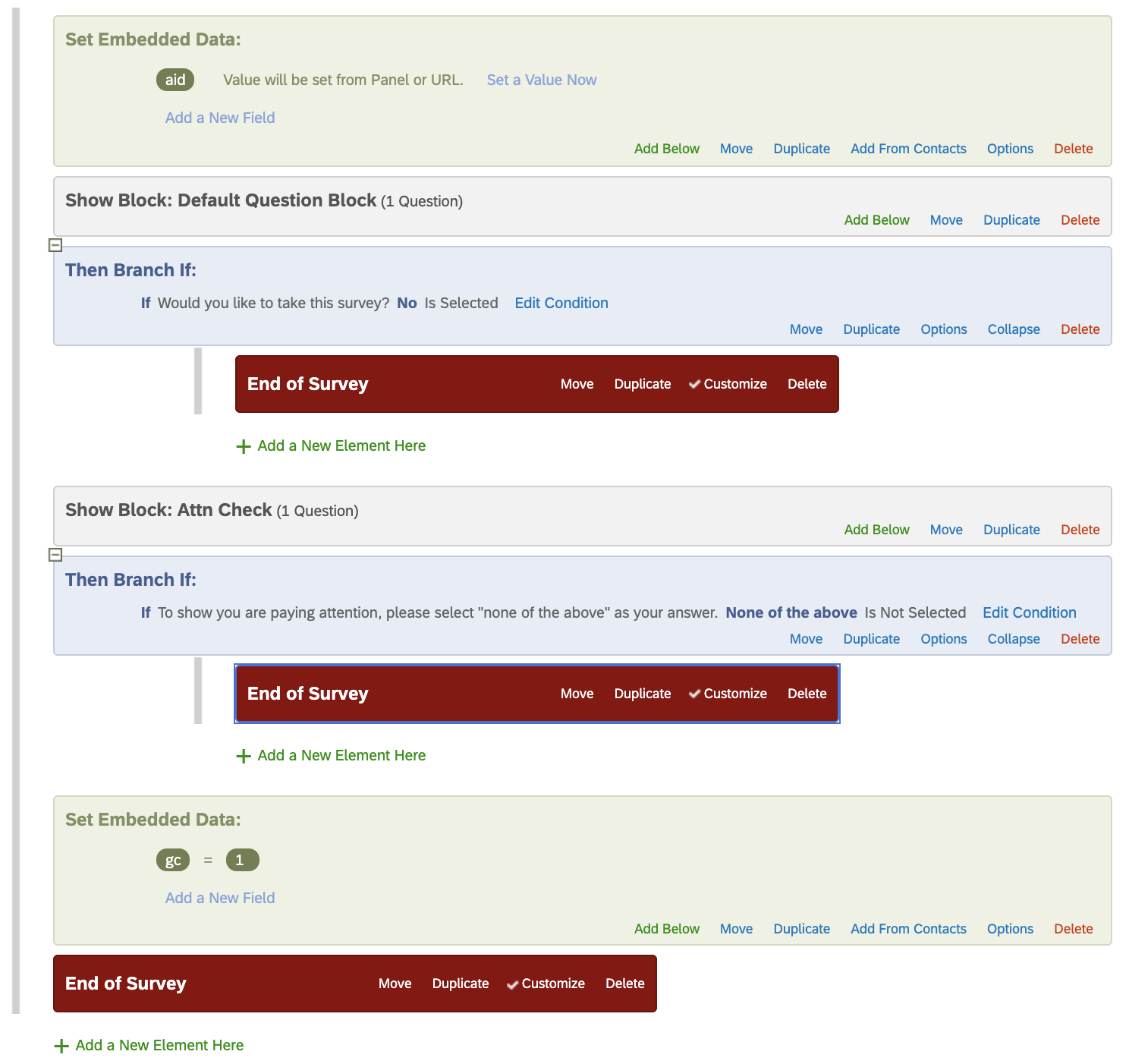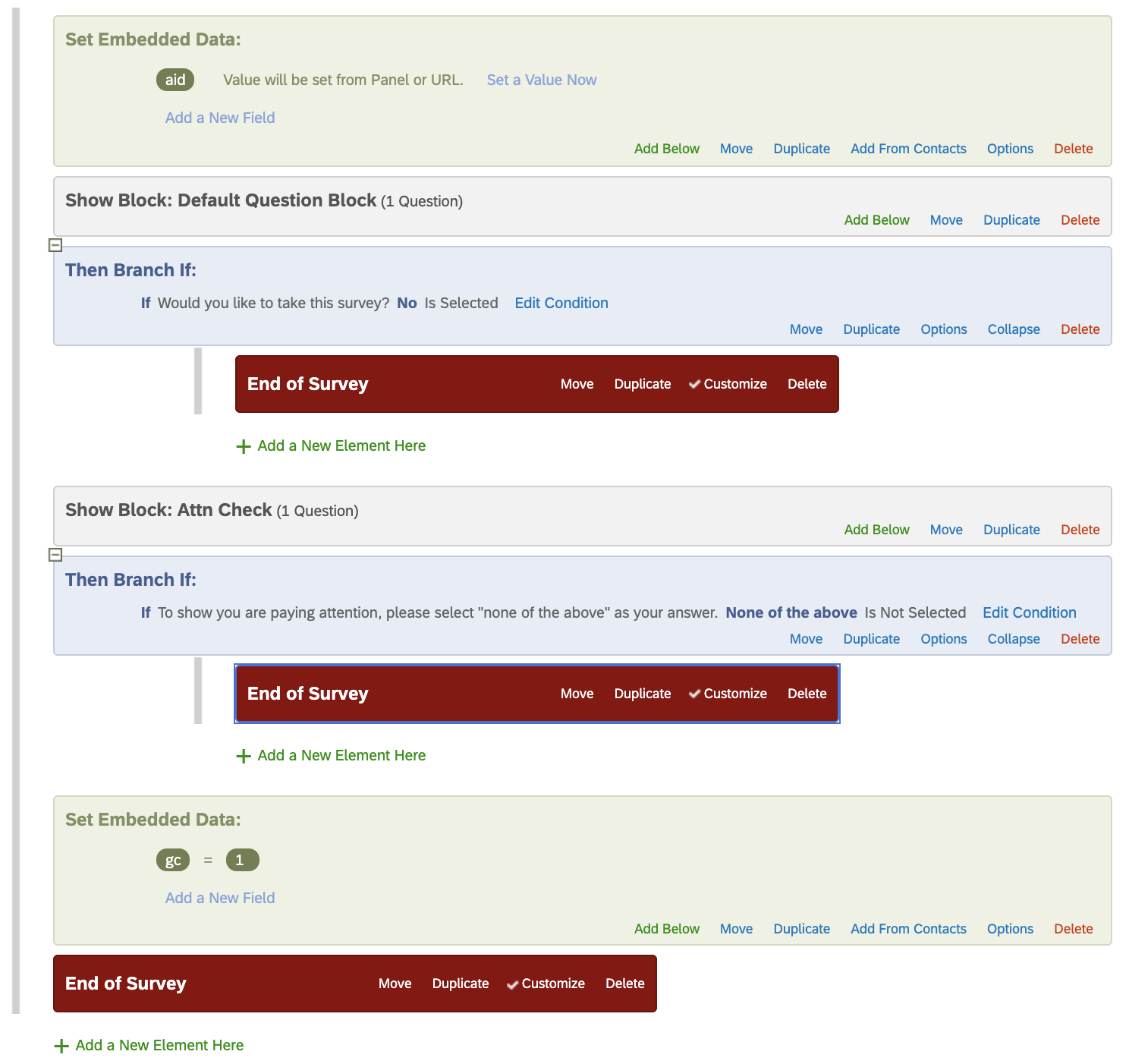Setup & Submission Guide | Qualtrics
We'll cover the minimum setup requirements: passing embedded data (respondent IDs), adding your redirect completion URL, and collaborating with Centiment
Step 1: Passing Embedded Data
Most surveys will use 2 pieces of embedded data in Qualtrics. One, aid, helps us identify the respondent when they are redirected back to Centiment at the end of your survey. The other, gc, helps us to track completed responses in Qualtrics.
Add aid
- Navigate to the Survey flow tab
- Click Add a New Element Here >Embedded Data
- Type in: aid
- Select Move and drag this tile to the very top of the survey flow.
Add gc = 1
- Click Add a New Element Here >Embedded Data
- Type in: gc
- Click Set Value Now and enter 1
- Select Move and drag this tile to the very bottom of the survey flow.
Pro tip: make sure aid and gc are positioned as in the example flow below. The positions of these embedded data are important for the survey to carry the appropriate data.
Step 2: Completion URL
Your Centiment completion link is unique for each project. This ensures that only participants who complete your study will be compensated by passing the aid variable back to Centiment.
- At the end of the survey flow, below gc = 1, select Add a New Element Here >End of Survey
- Select Customize
- Check Override Survey Options >Redirect to a URL
- Enter your Centiment completion link
- Click OK
- See the screenshot below for an example of how your finished survey flow should appear.
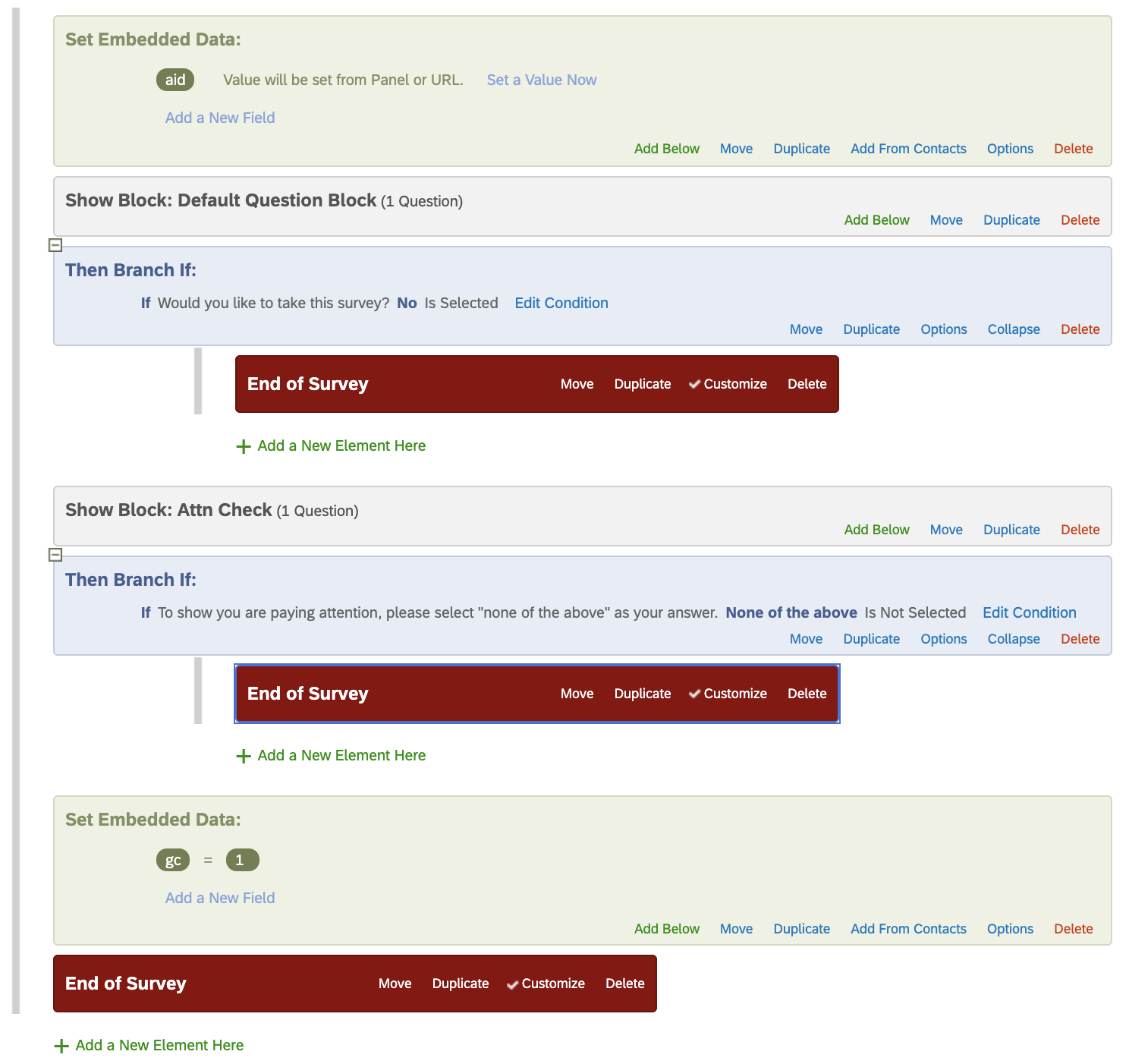
Step 3: Need to disqualify respondents?
You'll need to send disqualified respondents to a specific URL to avoid being charged for them. Reference this article.
Step 4: Collaborate with Centiment
By collaborating with Centiment, you enable us to have full access to only this specific survey. This helps us better manage your data collection as we can investigate the build if issues arise during data collection.
- Navigate to the Builder tab of your survey
- Select Tools > Collaborate
- Enter projects@centiment.co > add
- Ensure all the boxes are selected and click Save
- Illustration below